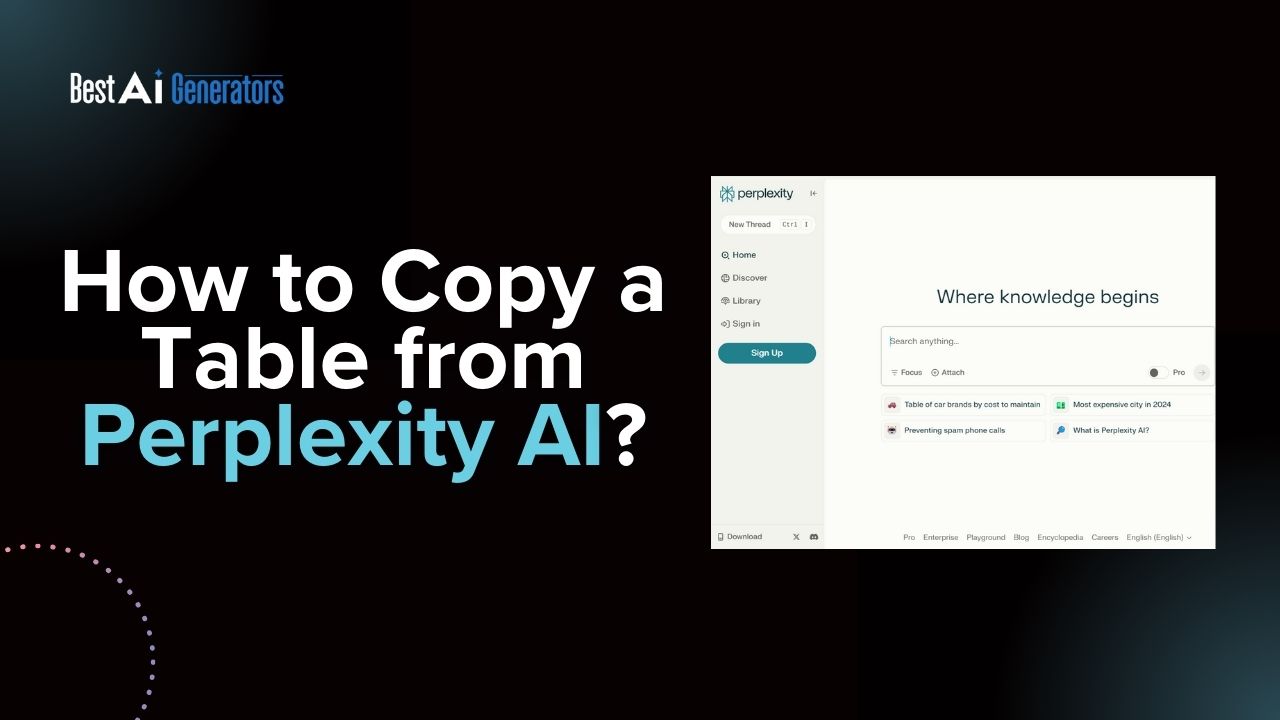Perplexity AI is an innovative search engine that uses advanced algorithms to provide users with structured information, including tables.
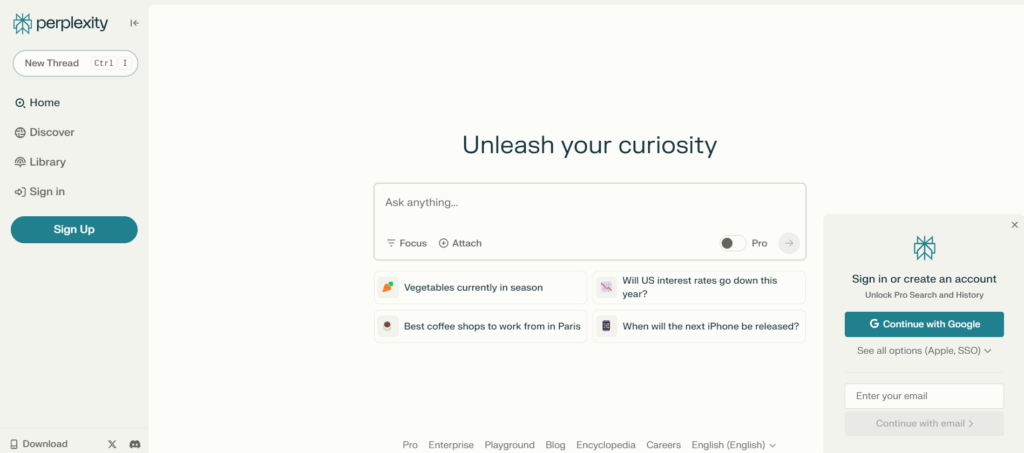
Copying tables from this platform can be simple if you follow the correct steps. This article will help you efficiently generate and copy tables from Perplexity AI.
Generating Tables in Perplexity AI
Before you can copy a table, you must first generate one. Here’s how:
- Access the Website: Open your browser and navigate the Perplexity AI website.
- Enter Your Query: Use the search bar to type in your query. To specifically request a table format, include phrases like “in a table” or “format this in a table” in your search.
- Review the Results: Once the results are displayed, look for the table that contains the information you need. It may appear directly in the response or as part of detailed information about your query.
Steps to Copy Table from Perplexity AI
After you have created the table, copying it is straightforward. Just follow these steps:
- Select the Table:
- Click and drag your mouse cursor over the entire table or specific rows and columns you wish to copy, ensuring to include headers for clarity.
- Copy the Table:
- Right-click on the highlighted area and choose “Copy” from the context menu.
- Alternatively, you can use keyboard shortcuts: Ctrl + C for Windows or Command + C for Mac.
- Paste the Table:
- Open your preferred application (e.g., Microsoft Word, Google Docs, Excel).
- Click on the location where you wish to paste the table, then either right-click and select “Paste” or use Ctrl + V (Windows) or Command + V (Mac) to insert it.
- Adjust Formatting:
- After pasting, check the table for formatting issues. Depending on the application used, you might need to adjust column widths, row heights, or text alignment to ensure clarity.
- Save Your Document:
- Don’t forget to save your work using Ctrl + S (Windows) or Command + S (Mac) to avoid losing any data.
Troubleshooting Common Issues
Having trouble copying tables from Perplexity AI? You’re not alone. Here are some common issues you may encounter, along with solutions to address them:
1. Formatting Issues: If the table doesn’t paste correctly, try copying smaller sections at a time. This can help ensure that the formatting stays intact.
2. Browser Compatibility: Make sure your browser is up-to-date and fully compatible with Perplexity AI. Some browsers may have limitations that affect the copying functionality, so it’s important to use a supported browser.
3. Clear Cache and Cookies: Sometimes, cached data can interfere with copying functions. Clearing your browser’s cache and cookies can help eliminate this issue and improve copying performance.
4. Disable Extensions: Browser extensions can sometimes disrupt the copying process. Consider temporarily disabling them to see if that resolves any copying issues.
Best Practices for Using Tables from Perplexity AI
Here are some tips to make the most out of the tables generated by Perplexity AI:
1. Verify Data Accuracy: It’s essential to always double-check important data against the original sources whenever possible. Accuracy is key!
2. Use Tables for Analysis: Consider using spreadsheet applications like Excel or Google Sheets for more detailed analysis after copying the data. Maximize the potential of the information!
3. Organize Information Logically: When inserting tables into documents, make sure they are logically organized. This will significantly improve readability and make the information easier to grasp. Let’s make data presentation a breeze!
Read Also: How to use AI for SEO Gravitate?
How to create a Perplexity AI account?
To create a Perplexity AI account, follow these straightforward steps:
- Visit the Perplexity AI Website: Open your web browser and navigate to Perplexity.ai.
- Click on the Sign-Up Button: On the homepage, locate and click on the “Sign up” button, typically found at the top right corner of the page.
- Choose Your Sign-Up Method: You can sign up or register using one of the following methods:
- Google Account: To proceed, click “Continue with Google” and select your Google account.
- Apple Account: Choose “Continue with Apple” if you prefer this method.
- Email: If you want to sign up with an email, select the email option, enter your email address, and follow the instructions to verify your account.
- Set Up Your Profile:
- Please enter the username you would like to use.
- Select an avatar image for your profile.
- Click “Continue” to move forward.
- Complete the Registration: Follow any additional prompts, such as skipping optional steps, and then click “Finish” to complete your account creation.
- Start Using Perplexity AI: Once your account is set up, you can begin exploring Perplexity AI’s features and functionalities.
For visual guidance, you can refer to tutorial videos available on platforms like YouTube that walk through the account creation process step-by-step.
Creating an account is beneficial as it allows you to save your chat history and customize your user experience on Perplexity AI.
FAQs- Copy Table from Perplexity AI
How can I copy table?
Copying a table generally involves selecting the table content, right-clicking to choose “Copy,” or using keyboard shortcuts. Make sure you select the entire table for a complete copy.
How do I copy table from Google?
For copying a table from Google Docs or Sheets, just click and drag to select the desired cells, then right-click and choose “Copy,” or use Ctrl+C (Windows) or Command+C (Mac). You can then paste it elsewhere using Ctrl+V or Command+V.
How to copy text from a table without copying the table?
To copy only the text from a table without the table formatting, you can select the text inside the cells, right-click, and choose “Copy,” then paste it as plain text (using “Paste without formatting” in many applications) wherever you want.
Alternatively, after copying, you can paste it into a plain text editor first to strip any table formatting before transferring it to your desired location.
Conclusion
Copy Table from Perplexity AI is a valuable skill that can enhance your productivity by providing structured information quickly. By following this guide, you can efficiently generate and copy tables for various applications—whether for academic research, professional documentation, or personal projects. With practice, you’ll find that extracting useful data from Perplexity AI becomes an effortless part of your workflow.
This comprehensive method simplifies information gathering and ensures effective utilization in work or studies. Start exploring Perplexity AI today and leverage its capabilities to streamline your data collection processes!
More Post Like This:
How to Ask AI to Make a Shroom Logo for Free?
How to Cancel Crayo ai Subscription?