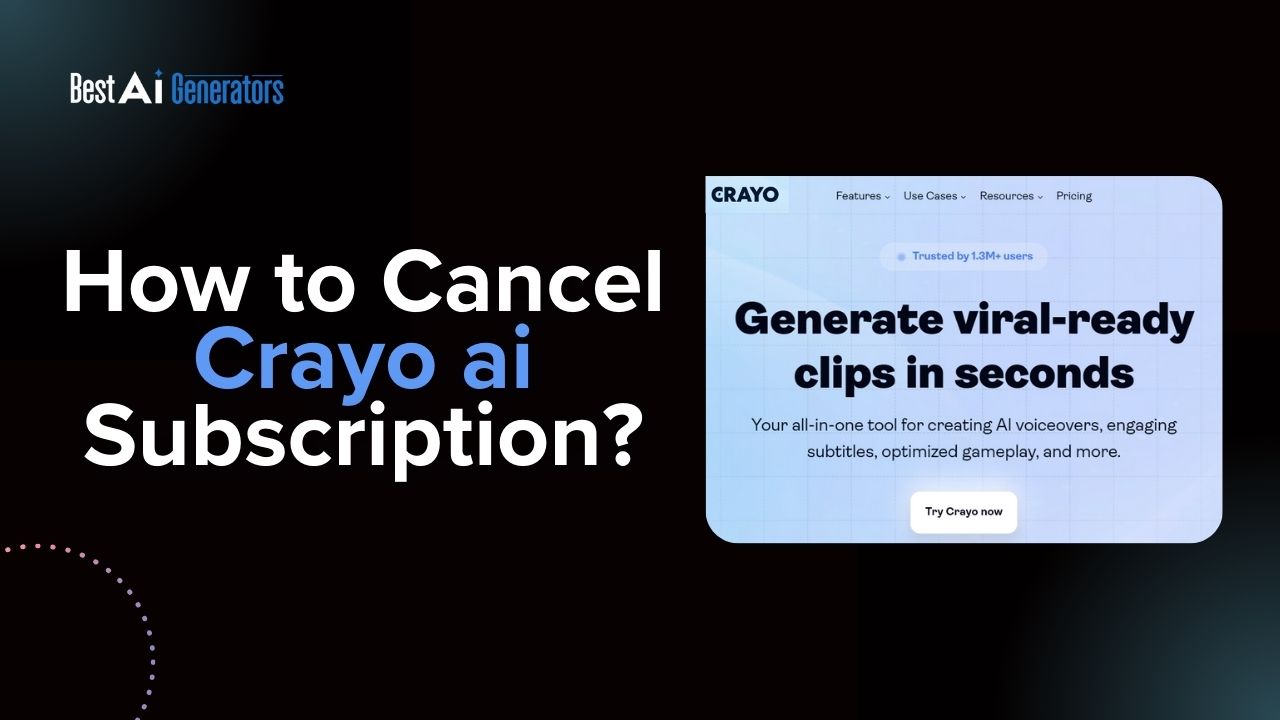Are you looking to end your subscription with Crayo AI? Whether you’ve found a different AI tool that better suits your needs or no longer requires the service, we’ve got you covered.
Canceling your Crayo AI subscription is a straightforward process, and we’re here to walk you through it step by step.
What is Crayo ai?
Crayo.ai is an AI-powered video creation tool that simplifies making short-form videos for social media platforms such as TikTok, Instagram Reels, and YouTube Shorts.
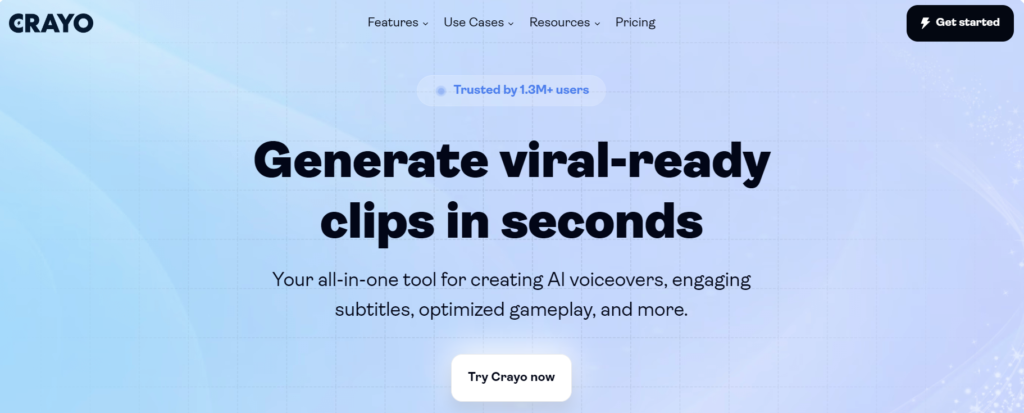
It enables users to transform their ideas into captivating videos in a matter of seconds, leveraging advanced artificial intelligence to automate various aspects of video production.
Key Features
- Automated Script Generation: Users can input prompts or themes, and Crayo.ai will automatically generate engaging scripts tailored for short video formats. This feature streamlines the initial creative process, allowing for quick ideation.
- Voice Narration: The platform offers a selection of natural-sounding AI voices to narrate the generated scripts, enhancing the overall quality of the videos without requiring voiceover skills from the user.
- Background Video Library: Crayo.ai provides access to a library of stunning background videos that can be seamlessly integrated into projects, catering to various niches and themes.
- Music Integration: Users can add trending music and sound effects from Crayo’s extensive library, ensuring that their videos are not only visually appealing but also audibly engaging.
- Text-to-Video Capabilities: This feature allows users to convert text scripts into shareable videos automatically, complete with visuals and audio, making it easier to create content quickly.
Read Also: How to use AI for SEO Gravitate?
How to Cancel My Crayo ai Subscription?
The step to Cancel Crayo ai Subscription are
Accessing Your Account Settings:
The first step in canceling your Crayo AI subscription is to access your account settings. Log in to your Crayo AI account using your credentials and navigate to the “Account” or “Subscription” section. Here, you will find options to manage your plan, including canceling your subscription.
Managing Your Plan:
Once you’ve located the subscription management section, you’ll find the option to cancel your subscription. Click on the relevant button or link to initiate the cancellation process. You may be asked to provide a reason for canceling your subscription at this stage. Select the appropriate reason from the provided options if required.
Completing the Cancellation Process:
Follow the on-screen prompts to complete the cancellation process. This may involve confirming your decision to cancel the subscription and agreeing to any associated terms and conditions. Ensure that you carefully review the information provided during the cancellation process to avoid any future charges or misunderstandings.
Post-Cancellation Advice:
After canceling your Crayo AI subscription, it’s advisable to review any post-cancellation advice provided by Crayo AI. This may include information on usage of the service until the end of the current billing cycle, details on accessing any remaining features, or guidance on removing any related applications or integrations.
By following these simple steps, you can efficiently cancel Crayo AI subscription and avoid any future charges. If you have any questions or encounter any difficulties during the cancellation process, be sure to reach out to Crayo AI’s customer support for assistance.
How to Get a Crayo ai Subscription?
Crayo.ai is an innovative platform designed to help users create engaging short videos quickly and effortlessly. Here’s a step-by-step guide on subscribing and using its features.
Step 1: Visit the Crayo ai Website
Begin by navigating to the official Crayo.ai website. You can find all the necessary information about the platform, including its features and subscription options.
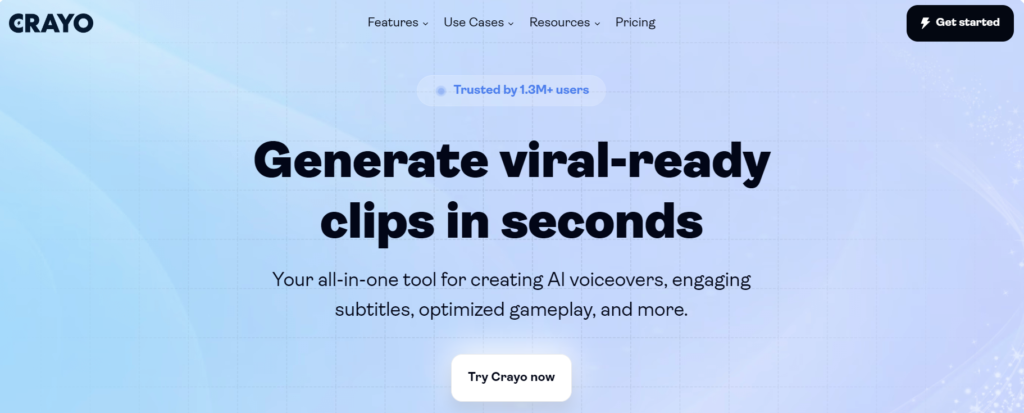
Step 2: Sign Up for an Account
- Click on “Get Started“.
- Locate and click the “Get Started” button on the homepage.
- Fill Out the Sign-Up Form.
- Enter your name, email address, and create a password. Alternatively, you can sign up using your Google account for convenience.
Step 3: Choose Your Subscription Plan
Crayo.ai offers several subscription options to cater to different user needs:
| Plan | Hobby | Clipper | Pro |
| Features | 40 minutes of export30 voiceover minutes10 avatar minutes100 AI images | 2 hours of export120 voiceover minutes30 avatar minutes300 AI images | 3 hours of export180 voiceover minutes60 avatar minutes500 AI images |
| Price | $13.30/month | $27.25/month | $55.33/month |
Choose a plan that best fits your needs. You can always start with the free version to test Crayo’s capabilities before committing to a paid plan.
Step 4: Connect Your Payment Method
After selecting your plan, you will need to connect a payment method. Crayo accepts various payment options, making it easy to manage your subscription.
Step 5: Start Creating Videos
Once your account is set up and your payment method is connected, you can begin creating videos. The platform allows you to generate scripts, select visuals, and add voiceovers—all automated for ease of use.
FAQs
Is cryo AI free?
No, there are no free plans available for Cryo AI.
Can I use AI for free?
Yes, you can use AI for free.
Can I generate AI images for free?
Yes, you can generate AI images for free. Check out the best AI image generators on this website.
Is there any crayo.ai free alternative
Yes, there are many free AI tools available like Crayo.ai. Check the best AI video generators post on this website.
More Post Like This:
How to Ask AI to Make a Shroom Logo for Free?
How to Copy a Table from Perplexity AI